Moonlight Game Streaming Project
SDL_GameControllerDB
A community sourced database of game controller mappings to be used with SDL2 and SDL3 Game Controller functionality.
Usage
Download gamecontrollerdb.txt, place it in your app’s directory and load it.
SDL2:
SDL_GameControllerAddMappingsFromFile("gamecontrollerdb.txt");
SDL3:
SDL_AddGamepadMappingsFromFile("gamecontrollerdb.txt");
The database is compatible with SDL v2.0.10 and newer.
Create New Mappings
A mapping looks like this:
030000004c050000c405000000010000,PS4 Controller,a:b1,b:b2,back:b8,dpdown:h0.4,dpleft:h0.8,dpright:h0.2,dpup:h0.1,guide:b12,leftshoulder:b4,leftstick:b10,lefttrigger:a3,leftx:a0,lefty:a1,rightshoulder:b5,rightstick:b11,righttrigger:a4,rightx:a2,righty:a5,start:b9,x:b0,y:b3,platform:Mac OS X,
It includes controller GUID (030000004c050000c405000000010000), a name (PS4 Controller), button / axis mappings (leftshoulder:b4) and a platform (platform:Mac OS X).
Please make sure to check that the name is a good description of the controller. If relevant, include the controller’s name and model number.
Mapping Guide
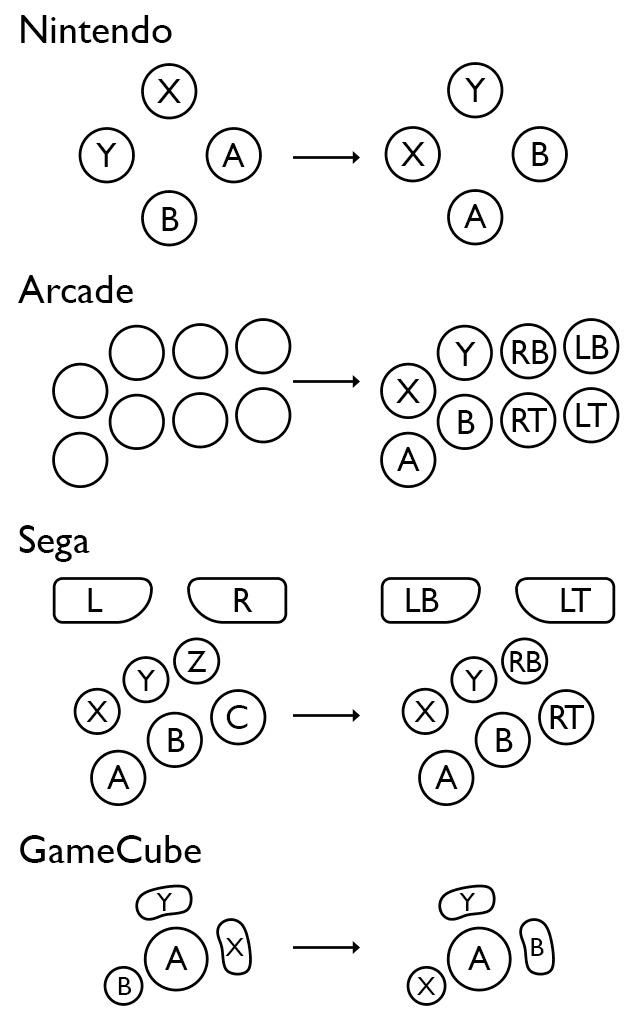
Mapping Tools
There are a few different tools that let you create mappings.
SDL2 Gamepad Tool
Third party cross-platform tool with GUI (Windows, macOS and Linux)
While convenient, this tool has fallen out of date as SDL has amended and added new features for gamepad support (see #478). Maps authored with this tool require maintainer scrutiny to ensure they will not break support for explicit mappings the SDL project provides.
SDL
testcontroller (SDL3) and controllermap (SDL2) utilities are the official tools to create these mappings on all SDL supported platforms (Windows, Mac, Linux, iOS, Android, etc).
Contributing
First, please confirm for yourself
- Your device is a gamepad
- Your mapping best represents the Xbox layout per the mapping guide
- An acceptable mapping is not already present in the DB, searching by platform and GUID
- Adding the mapping to the db improves, and does not degrade, the experience of using the gamepad
Contribute by opening a pull request, or creating an issue